先利其器:Emacs 配置
默认安装的 Emacs 可以说是又丑又不好用,所以为了使用更加顺畅或者更贴合现代编辑器,我们需要修改一些配置并做一些插件的扩展。
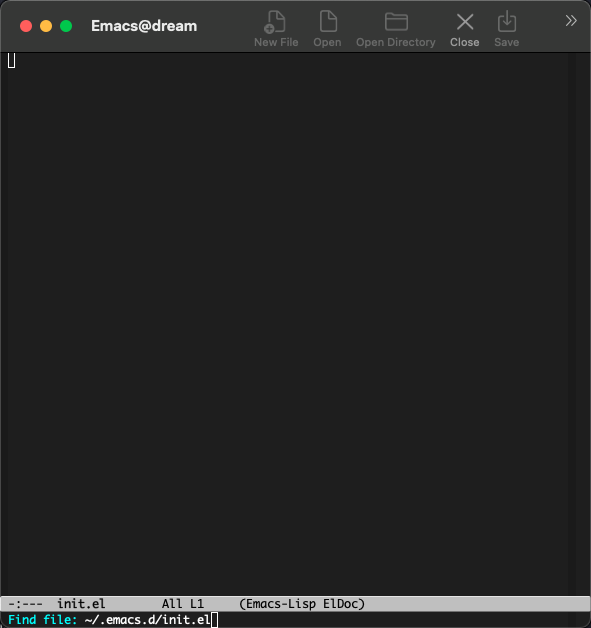
从零开始
创建配置文件
Emacs 的配置文件都写在 $HOME/.emacs.d/init.el 中,其中 $HOME 就是用户的家目录,对应到不同的系统位置会有细微的差异:
共享系统剪切板
默认 Emacs 的剪切板和系统是不共享的,也就是说下面的配置你可能没有办法粘贴到 Emacs 中,这给我们抄配置或者记笔记带来了很大的困扰,
所以我们先配置 Emacs 和系统共享剪切板。
打开上面新创建的 init.el 配置文件(当然,用你熟悉的那个编辑器),追加如下内容:
;; 系统共享剪切板
;; see also:
;; https://www.emacswiki.org/emacs/CopyAndPaste
;; https://www.reddit.com/r/emacs/comments/5n9t3f/copypaste_from_system_clipboard_on_windows/
(defun copy-from-osx ()
(shell-command-to-string "pbpaste"))
(defun paste-to-osx (text &optional push)
(let ((process-connection-type nil))
(let ((proc (start-process "pbcopy" "*Messages*" "pbcopy")))
(process-send-string proc text)
(process-send-eof proc))))
(cond
((memq window-system '(x))
(setq x-select-enable-primary t
x-select-enable-clipboard nil))
((memq window-system '(mac ns))
(setq interprogram-cut-function 'paste-to-osx
interprogram-paste-function 'copy-from-osx
;; Use Option as Meta
mac-option-modifier 'meta))
((memq window-system '(win32 pc))
(setq select-enable-primary t
select-enable-clipboard t
save-interprogram-paste-before-kill t)))
基本配置
此时我们打开 Emacs 进行如下操作,按下 C-x C-f ~/.emacs.d/init.el RET 打开 Emacs 配置文件,接下来将下面的配置内容粘贴进来,建议操作:
- 首先拷贝下面内容,然后在
init.el buffer 里( C-x b init.el RET 可以切换过来,如果当前不是那个 buffer 的话)
M-. 切换到文件末尾C-y 进行粘贴
(大家记住上面这些操作,下面所有追加配置内容都可以这样操作!)
;; 指定自定义配置文件,防止自定义配置污染 init.el,并加载该配置文件
(setq custom-file (expand-file-name "~/.emacs.d/custom.el"))
(if (file-exists-p custom-file)
(load custom-file))
;; Font
;; Download Victor Mono at https://rubjo.github.io/victor-mono/
(set-face-attribute 'default nil
:family "Victor Mono" :height 145 :weight 'normal)
;; 中文显示
(set-language-environment "utf-8")
(set-buffer-file-coding-system 'utf-8)
(set-terminal-coding-system 'utf-8)
(set-keyboard-coding-system 'utf-8)
(set-selection-coding-system 'utf-8)
(set-default-coding-systems 'utf-8)
(set-clipboard-coding-system 'utf-8)
(modify-coding-system-alist 'process "*" 'utf-8)
(prefer-coding-system 'utf-8)
(setq-default pathname-coding-system 'utf-8)
(setq
default-process-coding-system '(utf-8 . utf-8)
locale-coding-system 'utf-8
file-name-coding-system 'utf-8
default-buffer-file-coding-system 'utf-8
slime-net-coding-system 'utf-8-unix)
(setenv "LC_CTYPE" "UTF-8")
(setenv "LC_ALL" "en_US.UTF-8")
(setenv "LANG" "en_US.UTF-8") ; Iterate through CamelCase words
;; 基本设置
(setq-default
indicate-buffer-boundaries 'left ;; 在窗口边缘上显示一个小箭头指示当前 buffer 的边界
delete-by-moving-to-trash t ;; 删除文件移动到垃圾箱
window-combination-resize t ;; 新窗口平均其他左右窗口
x-stretch-cursor t ;; 将光标拉伸到字形宽度
kill-whole-line t) ;; C-k时,同时删除该行
;;; Tidy workdir
(make-directory "~/.emacs.d/data/backup/" t)
(setq auto-save-file-name-transforms '((".*" "~/.emacs.d/data/backup/" t)) ; Write auto-save files to a separate directory
backup-directory-alist '(("." . "~/.emacs.d/data/backup/")) ; Write backup files to a separate directory
create-lockfiles nil ; Disable lockfiles as I use only one Emacs instance
)
(setq
fringes-outside-margins t ;; fringe 放在外面
echo-keystrokes 0.1 ;; 尽快显示按键序列
system-time-locale "zh_CN" ;; 设置系统时间显示格式
tab-always-indent 'complete ;; Tab 键优先格式化再补全
font-lock-global-modes '(not shell-mode text-mode) ;; 设置语法高亮.除shell-mode和text-mode之外的模式
mouse-yank-at-point t ;; 不在鼠标点击的地方插入剪贴板内容
kill-ring-max 200 ;; 设置 kill ring 个数
default-fill-column 60 ;; 把fill-column设为60.让文字更好读
enable-recursive-minibuffers t ;; 递归的使用minibuffer
scroll-margin 3 ;; 在靠近屏幕边沿 3 行时就开始滚动,可很好看到上下文
scroll-conservatively 10000 ;; 防止页面滚动时跳动
select-enable-clipboard t ;; 允许emacs和外部程序进行粘贴
track-eol t ;; 当光标在行尾上下移动的时候,始终保持在行尾
next-line-add-newlines nil ;; 按C-n或down时不添加新行
;; emacs启动时显示的内容可以通过变量initial-scratch-message来设置
initial-scratch-message nil
dired-listing-switches "-vha" ;; dired 列出文件的参数(man ls)
show-paren-style 'parenthesis ;; 括号匹配时高亮显示另一边的括号,而不是跳到另一个括号处
undo-limit 80000000 ;; 提升撤销限制
auto-save-default t ;; 打开自动保存
truncate-string-ellipsis "…" ;; Unicode ellispis are nicer than "...", and also save /precious/ space
;; 当寻找一个同名的文件,改变两个buffer的名字,前面加上目录名
uniquify-buffer-name-style 'post-forward-angle-brackets)
(if (display-graphic-p)
(progn
(menu-bar-mode -1) ;; 取消菜单栏
(scroll-bar-mode -1) ;; 取消滚动条(在 Emacs 26 中无效)
(tool-bar-mode -1))) ;; 取消工具栏
(fset 'yes-or-no-p 'y-or-n-p) ;; 按y或space表示yes,n表示no
(global-font-lock-mode t) ;; 语法高亮
(show-paren-mode t) ;; 打开括号匹配显示模式
(mouse-avoidance-mode 'animate) ;; 鼠标靠近光标指针时,让鼠标自动让开
(auto-compression-mode 1) ;; 打开压缩文件时自动解压缩
(global-auto-revert-mode 1) ;; 自动重载更改的文件
(blink-cursor-mode -1) ;; 指针不要闪
(toggle-truncate-lines t) ;; 当一行文字太长时,不自动换行
(column-number-mode t) ;; 在minibuffer上面的状态栏显示文件的行号,列号
(line-number-mode t) ;;设定显示文件的参数,以版本/人性化的显示,就是ls的参数
(global-linum-mode t) ;; 显示行号
(require 'saveplace)
(save-place-mode 1) ;; 记住上次打开文件光标的位置
(global-subword-mode 1) ;; 拆分连字符:oneWord 会被当作两个单词处理
;; 设置4个空格缩进
(setq-default indent-tabs-mode nil)
(setq tab-width 4) ; or any other preferred value
;; 时间显示设置
(display-time-mode 1) ;; 启用时间显示设置,在minibuffer上面的那个杠上
(setq display-time-24hr-format t ;; 时间使用24小时制
display-time-day-and-date t ;; 时间显示包括日期和具体时间
display-time-use-mail-icon t ;; 时间栏旁边启用邮件设置
display-time-interval 10 ;; 时间的变化频率
display-time-format "%A %H:%M") ;; 显示时间的格式
(unless (string-match-p "^Power N/A" (battery)) ; 笔记本上显示电量
(display-battery-mode 1))
此时我们可以运行当前 buffer 让配置生效: M-x eval-buffer RET ,然后通过 C-x C-s 进行保存。
此时效果如下:
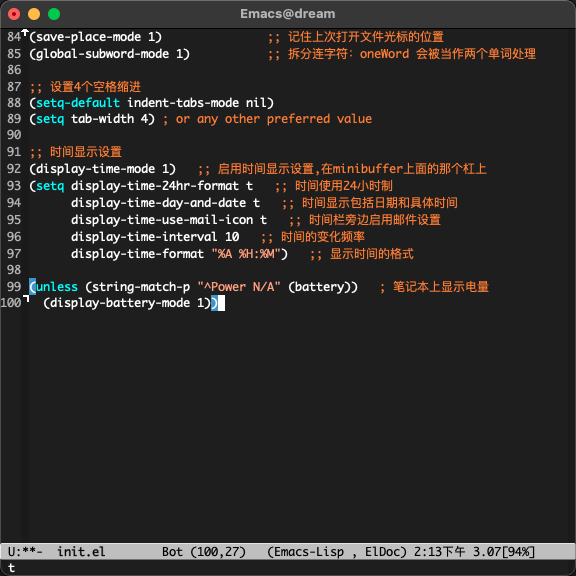
对比上面可以看到中间灰色的就是 mode-line,其上面增加显示了时间、电量,并且去掉了菜单栏滚动条等,并且在左边显示了行号。同时我觉得有必要解释下 mode-line 各个部分的值:
U:**- 可以简单的理解为 U 表示编码系统(UTF-8), ** 表示 buffer 更改(未保存)Bot(100,27) 表示光标位置 Bot 即 Bottom 的缩写,即 Bottom(row,column) 。(Emacs-Lisp, ElDoc) 表示当前 buffer 的主模式和次模式(主模式只能有一个,但是次模式可以有多个)。
插件包管理
Emacs 安装插件的方式多种多样,一般可以:
- 简单粗暴:直接拷贝 elisp 文件到指定位置;
- 内置的 package.el 可以安装 MELPA 的包。
- el-get 可以支持多种源,如 MELPA、EmacsWiki、GitHub 等等
- straight.el 同样支持很多种源,并集成了 el-get 的源,同时还支持版本锁定、集成
use-package 、指向 fork、本地修改等。
这里我们就以 use-package + straight.el 作为我们的插件包管理方案。
为了启动整个包管理世界,我们需要先安装包管理,手动的安装:
$ cd ~/.emacs.d/
$ git clone git@github.com:raxod502/straight.el.git straight/repos/straight.el
然后在 init.el 中追加下面配置内容:
;; straight.el to manage package
(defvar bootstrap-version)
(let ((bootstrap-file
(expand-file-name "straight/repos/straight.el/bootstrap.el" user-emacs-directory))
(bootstrap-version 5))
(unless (file-exists-p bootstrap-file)
(with-current-buffer
(url-retrieve-synchronously
"https://raw.githubusercontent.com/raxod502/straight.el/develop/install.el"
'silent 'inhibit-cookies)
(goto-char (point-max))
(eval-print-last-sexp)))
(load bootstrap-file nil 'nomessage))
(straight-use-package 'use-package)
然后我们开始执行当前 buffer: M-x eval-buffer RET ,然后 straight.el 就会开始同步源:
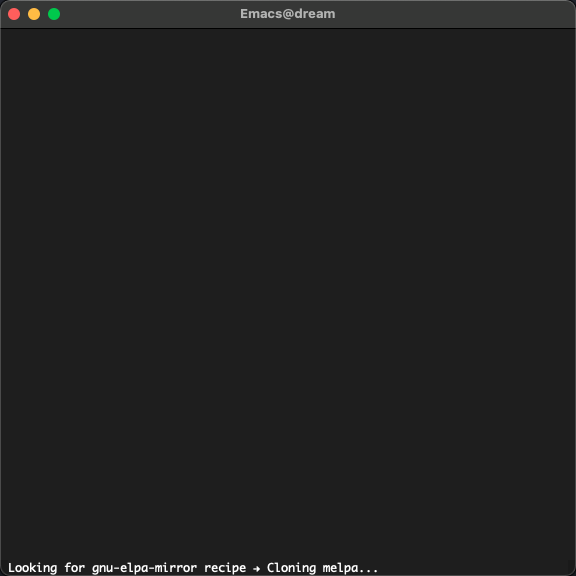
美化外观
经过漫长的等待之后,我们终于可以进行下一步了:美化!我们将安装配置以下插件:
- doom-theme
- doom-modeline
- nyan-mode
- all-the-icons
- emojify
- dashboard
- centaur-tabs
将以下配置追加到 init.el 中:
;;; Appearance
(use-package doom-themes
:ensure t
:straight (doom-themes :host github :repo "hlissner/emacs-doom-themes"
:files ("*.el" "themes"))
:init
;; Global settings (defaults)
(setq doom-themes-enable-bold t ; if nil, bold is universally disabled
doom-themes-enable-italic t) ; if nil, italics is universally disabled
;; Load the theme (doom-one, doom-molokai, etc); keep in mind that each theme
;; may have their own settings.
;; (load-theme 'doom-nord t)
(load-theme 'doom-vibrant t)
;; Enable flashing mode-line on errors
(doom-themes-visual-bell-config)
;; Enable custom neotree theme
(doom-themes-neotree-config) ; all-the-icons fonts must be installed!
;; Corrects (and improves) org-mode's native fontification.
(doom-themes-org-config))
(use-package doom-modeline
:straight t
:after nyan-mode
:custom
(doom-modeline-mu4e nil)
(doom-modeline-gnus nil)
(doom-modeline-buffer-file-name-style 'truncate-all)
:init
(doom-modeline-mode 1))
(use-package nyan-mode
:straight t
:init
(nyan-mode 1))
(use-package emojify
:straight (emojify :host github :repo "iqbalansari/emacs-emojify"
:files ("*.el" "data"))
:hook
(after-init . global-emojify-mode)
:init
(setq emojify-emoji-styles '(unicode github)))
(use-package dashboard
:straight (dashboard :host github :repo "emacs-dashboard/emacs-dashboard"
:files ("*.el" "banners"))
:custom
(dashboard-center-content 1)
(dashboard-set-heading-icons t)
(dashboard-set-file-icons t)
(dashboard-items '((projects . 5)
(recents . 5)
(agenda . 5)
(registers . 5)))
:init
(dashboard-setup-startup-hook)
(setq initial-buffer-choice (lambda () (get-buffer "*dashboard*"))))
(use-package all-the-icons :straight t)
(use-package centaur-tabs
:straight t
:demand
:config
(centaur-tabs-mode t)
:custom
(centaur-tabs-set-icons t)
(centaur-tabs-style "wave")
:bind
("C-c t p" . centaur-tabs-backward)
("C-c t n" . centaur-tabs-forward))
又是一次漫长的等待!
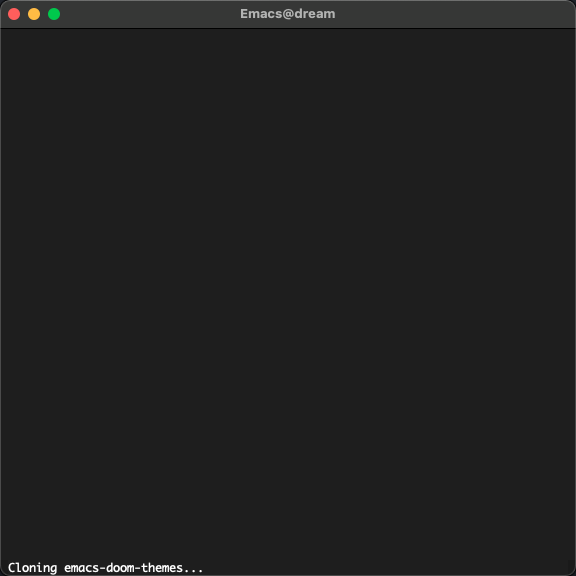
好了,现在我们还需要安装一下 all-the-icons 的字体: M-x all-the-icons-install-fonts RET 。现在再看我们的 Emacs:
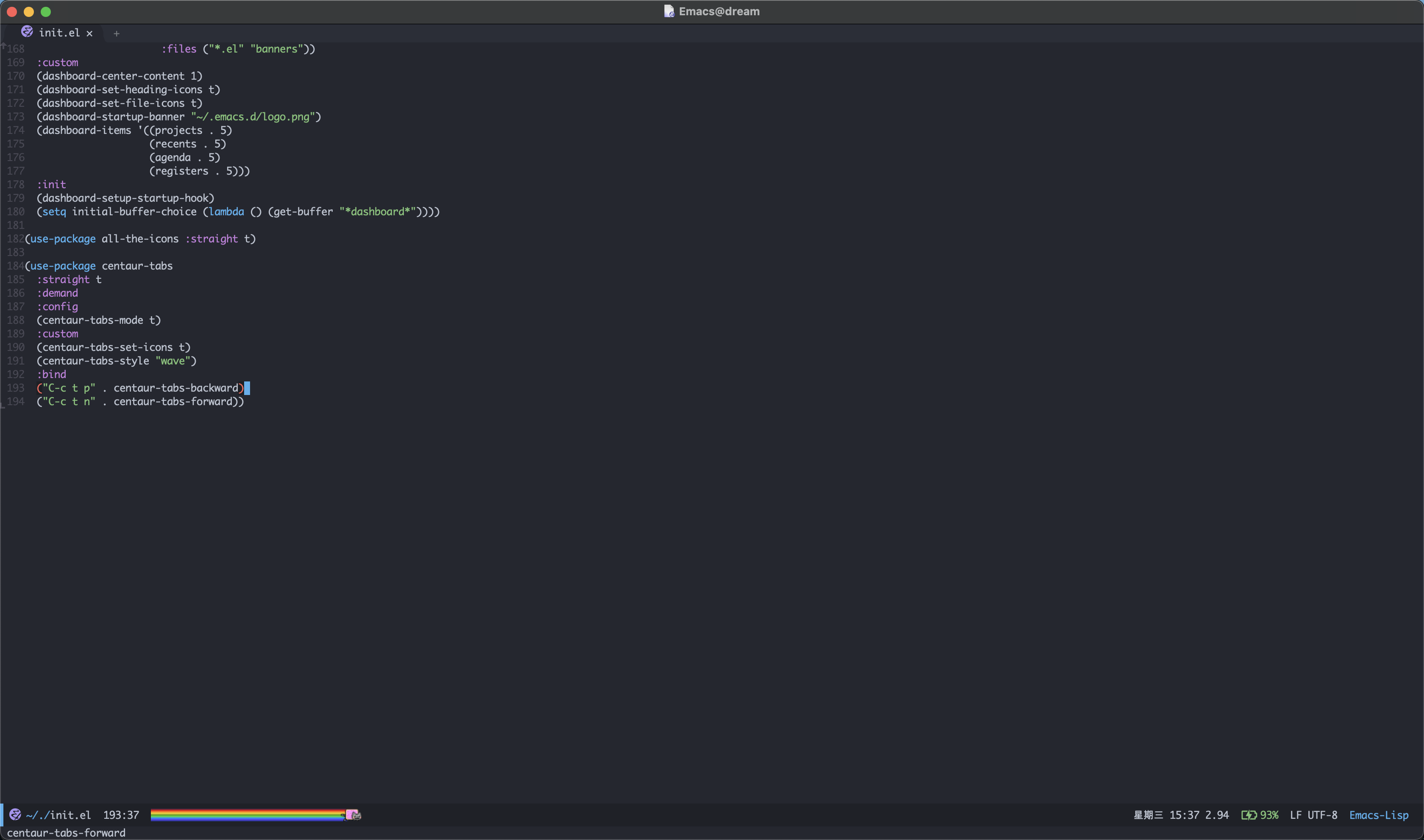
是不是漂亮多了(特意放大了窗体)!
操作增强
在上面的配置过程中你可能已经感觉了 M-x 、 buffer 切换、文件打开等不太好用,其实社区已经有成熟的补全框架,可以对类似的场景进行补全,
我们将通过一下插件增强操作性:
- ivy + counsel + swiper
- goto-line-preview 预览要跳转的行
- which-key 忘记下面该按哪个键的时候可以对你进行提醒
将以下内容追加到 init.el :
(use-package counsel
:straight t
:custom
(counsel-find-file-at-point t)
:init
(counsel-mode +1)
:bind
("C-x b" . counsel-switch-buffer)
("C-c a p" . counsel-ag)
("M-y" . counsel-yank-pop)
("M-x" . counsel-M-x)
("C-x C-f" . counsel-find-file)
("<f1> f" . counsel-describe-function)
("<f1> v" . counsel-describe-variable)
("<f1> o" . counsel-describe-symbol)
("<f1> l" . counsel-find-library)
("<f2> i" . counsel-info-lookup-symbol)
("<f2> u" . counsel-unicode-char)
("C-c g" . counsel-git)
;; ("C-c j" . counsel-git-grep)
("C-c k" . counsel-ag)
("C-x l" . counsel-locate)
("C-S-o" . counsel-rhythmbox)
(:map minibuffer-local-map
(("C-r" . counsel-minibuffer-history))))
(use-package ivy
:straight t
:init
(ivy-mode 1)
:custom
(ivy-use-virtual-buffers t)
(enable-recursive-minibuffers t)
(ivy-wrap t)
:bind
("\C-s" . swiper)
("\C-r" . swiper-backward)
("C-c C-r" . ivy-resume)
("<f6>" . ivy-resume))
(use-package ivy-posframe
:straight t
:custom
(ivy-posframe-display-functions-alist
'((swiper . ivy-posframe-display-at-point) ;; swiper 紧随光标弹出
(complete-symbol . ivy-posframe-display-at-point) ;; 符号补全紧随光标弹出
(t . ivy-posframe-display))) ;; 其他所有都在中心位置弹出
(ivy-posframe-parameters '((left-fringe . 8)
(right-fringe . 8))) ;; 指示弹出窗口标边缘
:init
(ivy-posframe-mode 1))
(use-package ivy-rich
:straight t
:after (ivy)
:init
(setcdr (assq t ivy-format-functions-alist) #'ivy-format-function-line)
(ivy-rich-mode +1)
(ivy-rich-project-root-cache-mode +1))
(use-package all-the-icons-ivy-rich
:straight t
:after (ivy-rich)
:init (all-the-icons-ivy-rich-mode 1))
(use-package goto-line-preview :straight t
:bind (("M-g g" . goto-line-preview)))
(use-package which-key
:straight t
:hook
(lsp-mode . lsp-enable-which-key-integration)
:custom
(which-key-show-early-on-C-h t)
:init
(which-key-mode))
看下现在的操作:
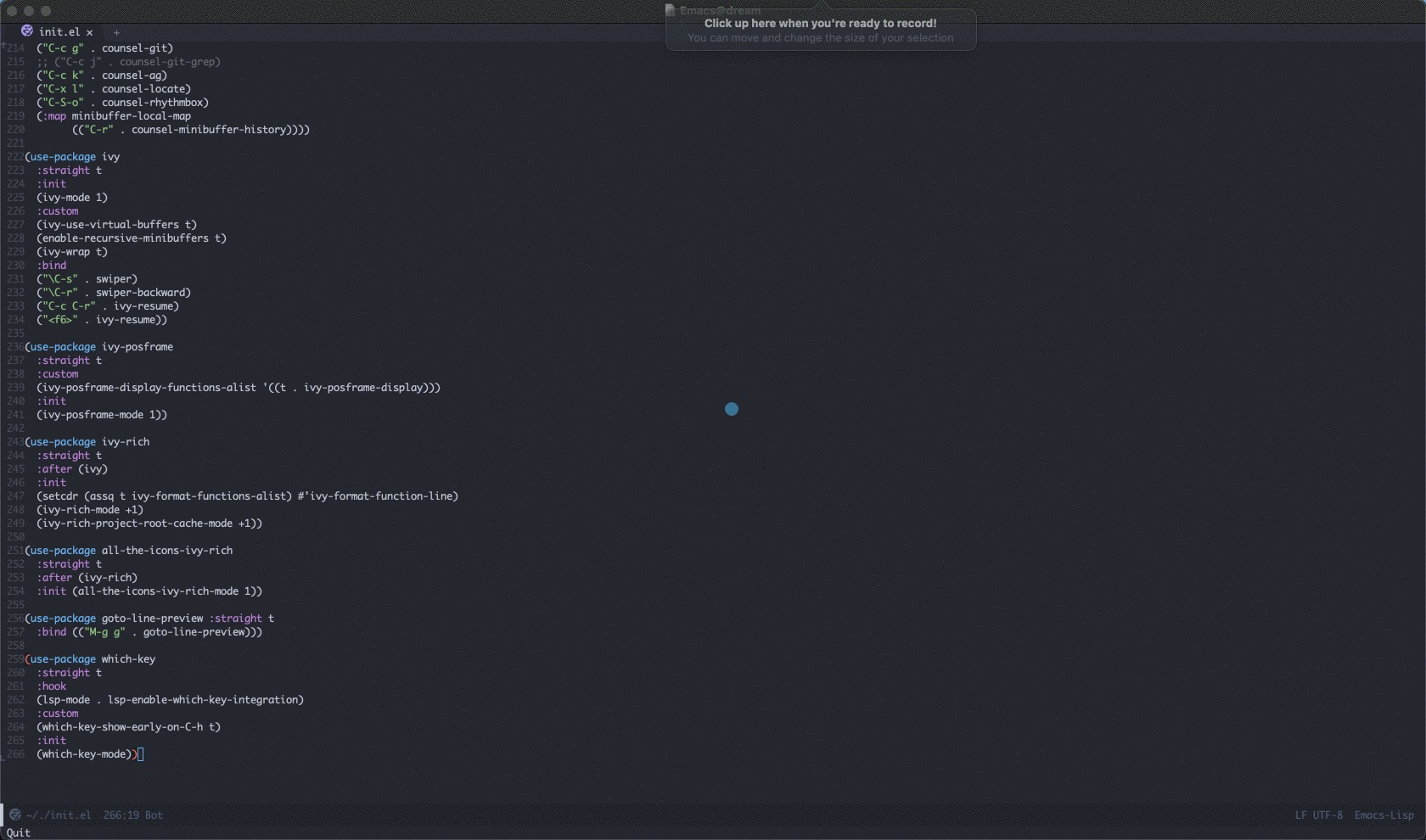
笔记环境配置
首先我们创建笔记位置,我们将笔记存放在 ~/notes/content-org 下:
mkdir -p ~/notes/content-org
接下来安装需要需要的插件:
让我们将以下配置追加到 init.el 中:
;; 指定笔记存放位置
(setq my/dump-brain-root "~/notes/")
(use-package org
:straight (:type git :host github :repo "bzg/org-mode")
:bind
("C-c c" . org-capture)
("C-c a o" . org-agenda)
("C-c C-." . org-mark-ring-goto)
:custom
(org-startup-indented t)
(org-hide-leading-stars t)
(org-odd-level-only nil)
(org-insert-heading-respect-content nil)
(org-M-RET-may-split-line '((item) (default . t)))
(org-special-ctrl-a/e t)
(org-return-follows-link nil)
(org-use-speed-commands t)
(org-startup-align-all-tables nil)
(org-log-into-drawer nil)
(org-tags-column 1)
(org-ellipsis " \u25bc" )
(org-speed-commands-user nil)
(org-blank-before-new-entry '((heading . nil) (plain-list-item . nil)))
(org-completion-use-ido t)
(org-indent-mode t)
(org-startup-truncated nil)
:custom-face
(org-headline-done ((nil (:strike-through t))))
:init
(require 'org-id)
(defun my/org-id-update-id-locations-current-dir()
"Update id locations from current dir."
(interactive)
(org-id-update-id-locations (directory-files "." t "\.org\$" t)))
(org-babel-do-load-languages
'org-babel-load-languages
'((dot . t))))
(use-package org-roam
:after org
:straight t
:config
(org-roam-setup)
;; If using org-roam-protocol
(require 'org-roam-protocol)
:bind
("C-c n l" . org-roam-buffer-toggle)
("C-c n f" . org-roam-node-find)
("C-c n g" . org-roam-graph)
("C-c n i" . org-roam-node-insert)
("C-c n c" . org-roam-capture)
;; Dailies
("C-c n j" . org-roam-dailies-capture-today)
:custom
(org-roam-v2-ack t)
(org-roam-directory (string-join (cons my/dump-brain-root '("content-org")) "/"))
(org-roam-capture-templates `(("d" "default" plain "%?"
:unnarrowed t
:if-new (file+head "%<%Y%m%d%H%M%S>-${slug}.org"
"#+TITLE: ${title}
#+AUTHOR: Gray King
#+DATE: %U
#+HUGO_BASE_DIR: ../
#+HUGO_SECTION: notes
")))))
(use-package org-superstar
:straight t
:hook
(org-mode . (lambda () (org-superstar-mode 1))))
然后通过 M-x eval-buffer RET 使其生效(现在输入这个命令是不是愉快多了?)!